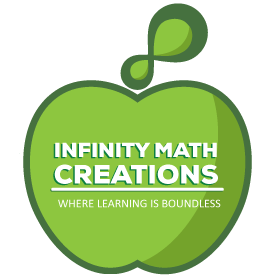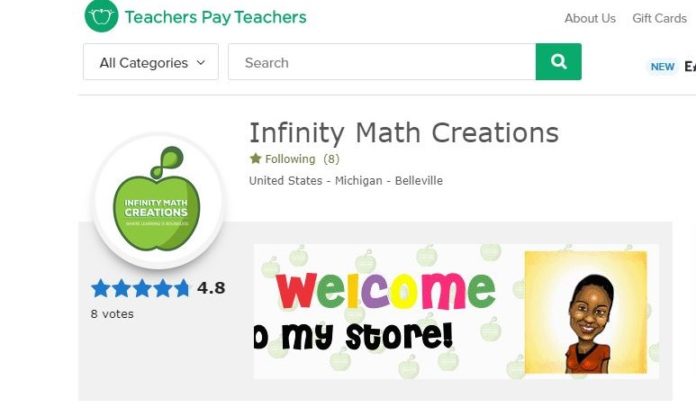We created a Canva Gif for Teachers Pay Teachers, it took patience and lots of YouTube videos for me to get my momentum. When setting up my store, my focus was on creating my resources. Once I reached 50 products, I started browsing other stores…that’s when I realized that my store’s curb appeal was lacking.
Not only did the thumbnails to my resources have to be attractive, but I needed eye-catching images at the top of my store. First up was the quotebox space. It was pretty boring, and I needed to convert it into a canva gif.
What is the Personal Quote Space?
If you are new to TPT, you are probably wondering what the quotebox space is. Well, it’s that gray space next to your profile picture at the top of your store.
The quotebox is originally meant for a customized quote of choice that would appear in gray text. It serves its purpose, but it is really boring.
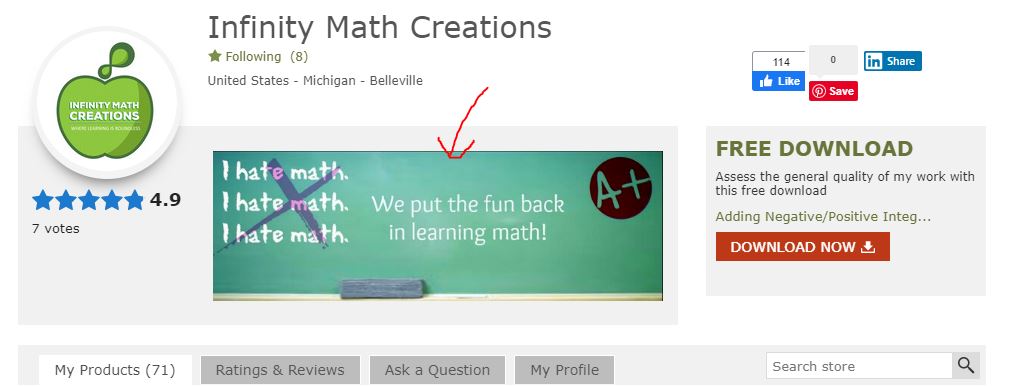
My TPT storefront originally had a static pic of a whiteboard with a slogan that matched my store’s mission of making math fun (see above). It was visually functionally, but not as welcoming as other store’s gif images.
Why You Should Add a Gif Image To Your Shop
Like I just mentioned…it’s more than about being functional on TPT. You’ll want to make the most of every available space on TPT to market yourself to potential customers.
You want your customer to enter your store and feel welcomed, notice your branding, and see what you have to offer to improve their teaching experience.
With that said, I wasted no time removing my slogan-filled chalkboard, and learning how to create a gif image. I wanted to use the gif:
- to introduce myself (with a cute cartoon of myself)
- give a call to action to follow my store
- provide social media and blog website links
You can use your Personal quote space for the same things I have, or you can use it for other things…like showcasing your featured/popular products or informing potential customers about product discounts.
Whatever you decide, a canva gif is a win-win for your Teacher’s Pay Teacher’s store.
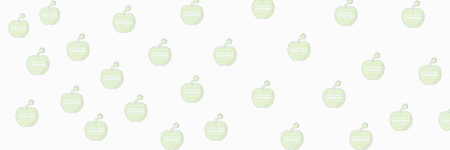
Plan and Design Your Gif Slides
A Gif is a mini slideshow where you can display an unlimited amount of slides in a sequence to show your brand. Before your gif is posted in your store you must plan and design your slides with care and creativity.
Designing in Canva
There are many platforms available for designing media content, but Canva stands out amongst the competition. Canva makes video and graphic design incredibly easy for anyone!
Even if you’re new to design, stand out with eye-catching Instagram stories, Pinterest pin, cards, posters, picture collages and more!
I truly believe every design tool you need for your business, hobby or project is in Canva! The platform is free to use and offers paid subscriptions like Canva Pro for access to bonus features.
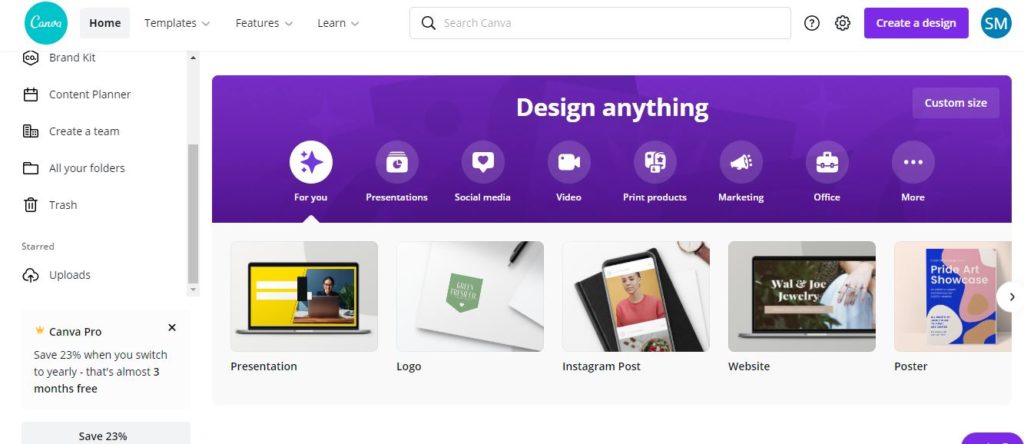
Plan Your Slide Displays
Before you create your gif, you need to plan what content will go on each slide. Write a list of the subjects you want to communicate. Gather your images and note what text that you want to accompany each image. Include some videos if you want! The possibilities are endless!
You may want the first slide to welcome people to your store. Make it bold and colorful, because it is the first slide on the gif and is your first chance to make a great impression.
Since my store logo is a bright, green apple, I decided to add my likeness to the welcome slide. I think it brings a more personable experience to the potential customers, and creates trust.
Animate your text! Canva has plenty of animation features for text and images. Think outside of the box! Your store visitors will definitely notice it and appreciate it!
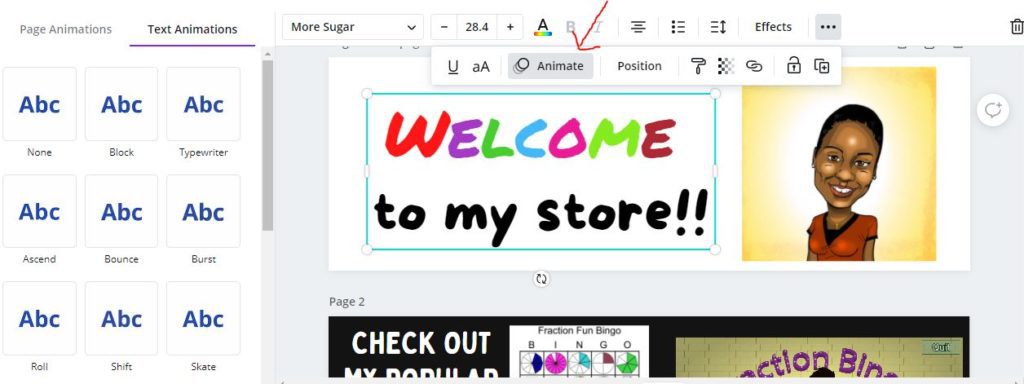
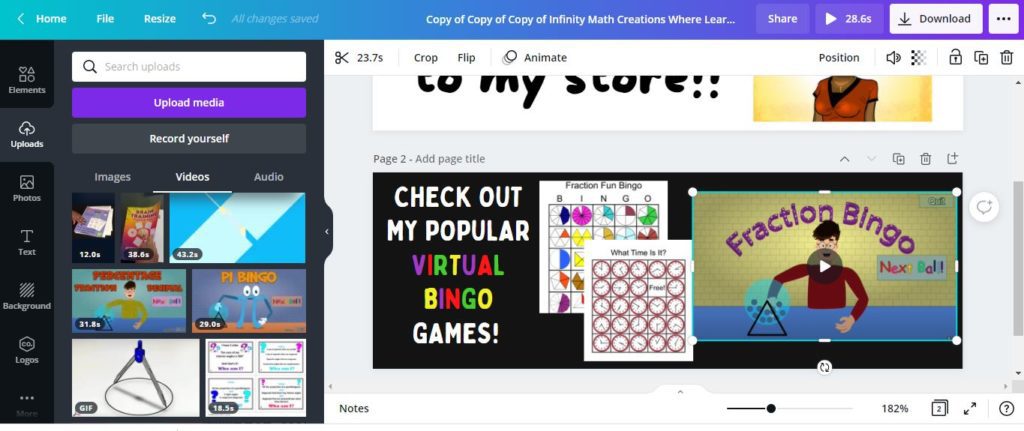
Enter Canva and Create!
After your gif plan is complete, it’s time to create your eye-catching slides in Canva! If you are serious about creating professional imagery to brand your teacherpreneur business, I strongly suggest that you subscribe to Canvas Pro. It’s well worth it when all your design needs are available on one platform.
- When you get to the Canva home page, click on “Create a Design” in the upper right hand corner.
- The suggested design types will pop up in a “suggested” design list. You several choices to choose from–Presentations, logos, Pinterest pin, Instagram posts and more.
- For your gif to fit the personal quote space in your TPT store, you must customize your slide size. Click on “custom size” button at the bottom left hand corner of the “suggested” design menu.
- In the custom size fields, choose inches (in) as the unit of measure. Type in 4.5 for the height and 1.5 for the width.
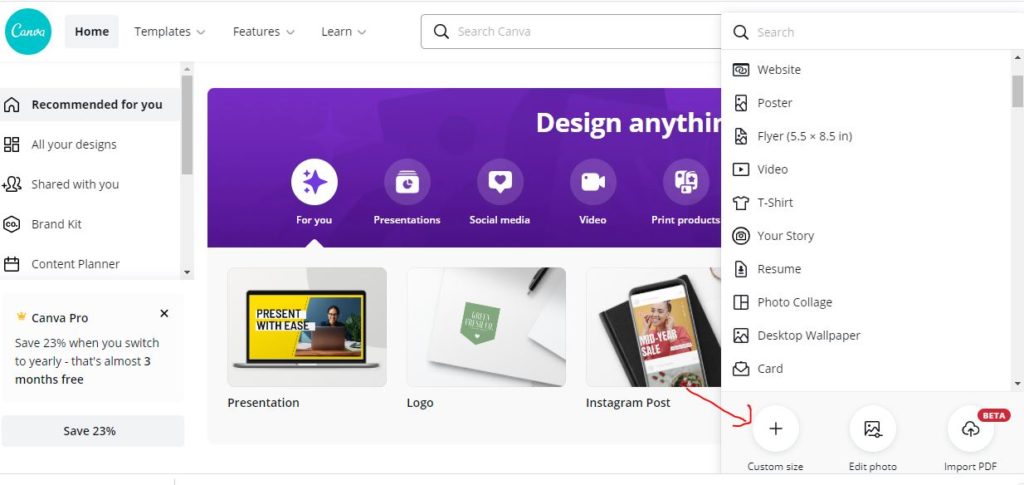
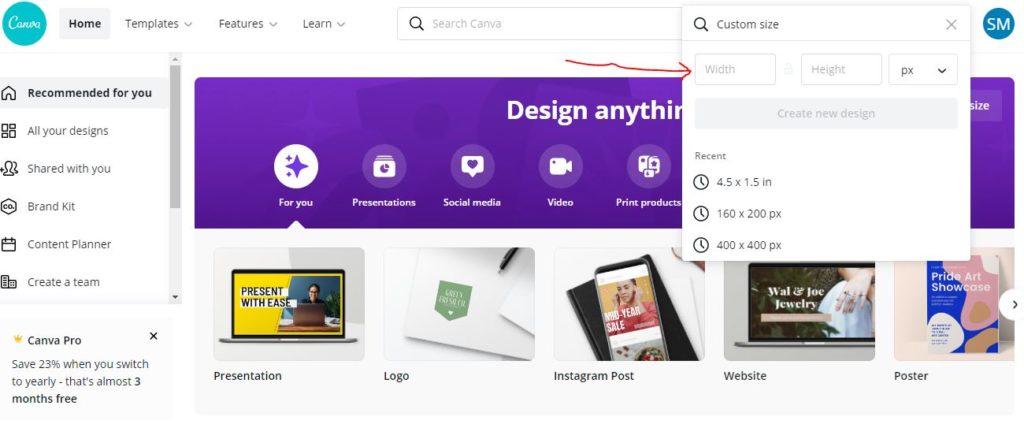
I recommended that you add content to no more than 4 slides. You should be able to convey your store name/slogan/logo, products and social media connections within 4 slides.
Once you finish designing your slides, you will want to confirm that canva displays each one within a small time frame. This will represent the amount it time for your final gif file to display your content.
- Press the “play” button next to the “share” button to display your slide in a gif setting. Notice I have a time of 28.6 seconds next to the play button. That is too long for your gif to go through each slide. I recommend no more than 15 seconds to keep your visitors’ attention.
- Once you are satisfied with the gif simulation that Canva provides, press the “Download” button and choose file type “GIF”.
- Give it about 10 seconds for your Canva gif to be fully downloaded
And you’re done with your design!
Upload Your Gif to TPT
After you’ve given your gif file the thumbs up, it’s time to add it to your store profile.
- Go to the main menu and click on “My Account”.
- Go under “Account Basics” and click on “Store Profile”
- Once in your store profile, scroll down and click on “EDIT”
- Within the Personal Quote section, click on “choose file” and add your gif file.
- Scroll down the page and click “SAVE”. Your functioning Canva gif will appear.
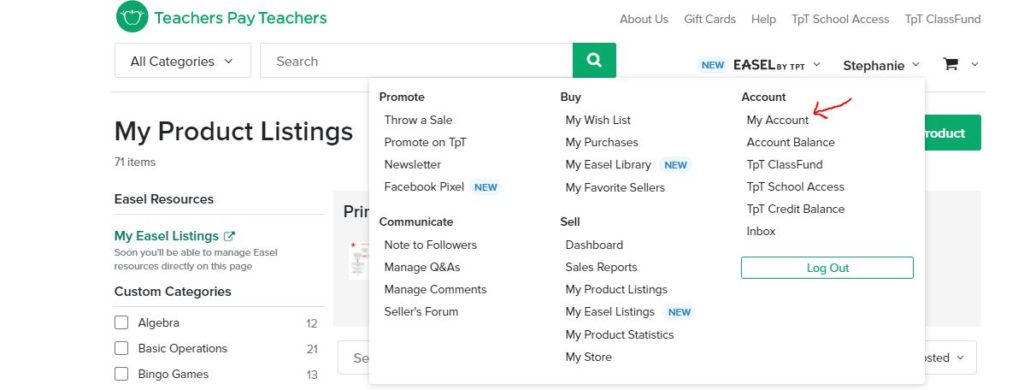
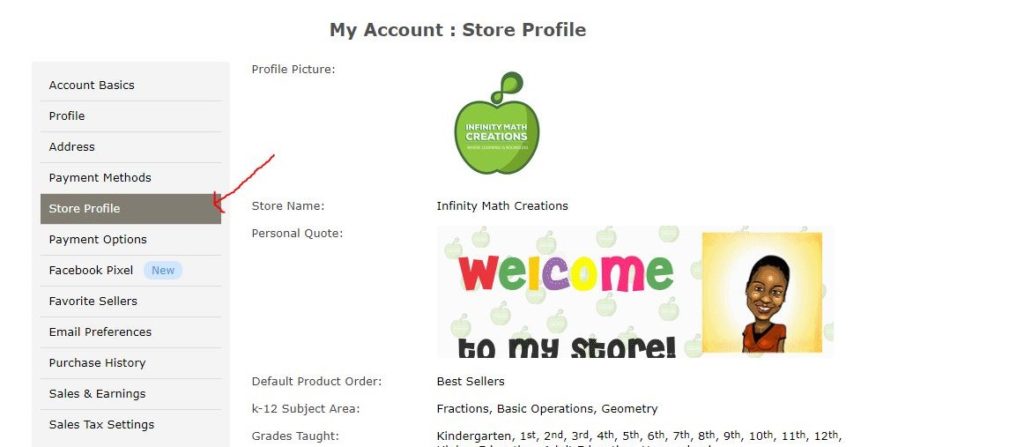
Liven Your Store Today!
As a Teacherpreneur, I love sharing my learnings with you. Now that I’ve given you the scoop on how to create an eye-catching storefront, it’s a must that you get started. Being a Teacherpreneur doesn’t just involve creating helpful resources, but it requires great branding also!
Gif animation will bring personality, branding, and life to your TPT shop. Once you choose your images, text and colors for your slides, it won’t take you more than a day to create an awesome gif.
Treat your store like a house that is longing for great curb appeal. It will definitely pay off! If you have any other TPT tips you’d like me to share, let me know in the comments below. Happy designing!